What are posts?
A post is similar to a page. The difference is that posts are typically used for blogging purposes. They can also be utilized for press releases, recent news, or other articles.
Add a New Post
Locate the toolbar on the left side of your screen. Hover over Posts and select Add New.
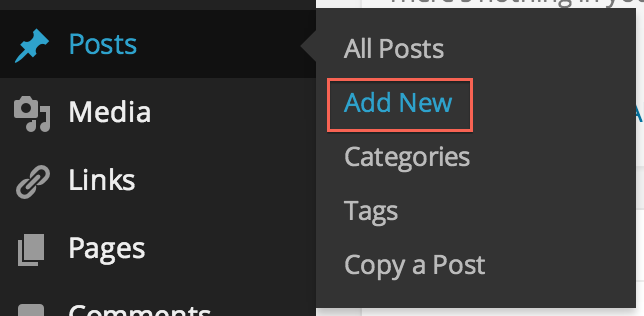
Simply click Add New and you’ll be taken to the new post screen. Similar to pages, you will be taken to a page to create your post.
1. Enter your title into your title box.
2. Add your content into the visual editor. You'll notice two tabs on this box: Visual and Text. We recommend using the Visual tab, where you can easily format your post and add images.
3. Add some photos to your post. Use the Add Media button to add photos or videos. Upload your photo, insert, and then you can resize or move it around.
4. Once your post is created, you can assign it a category. Categories are used to, well, categorize your posts. If you have existing categories, you will simply select the category you'd like this post to go under. If you'd like to add a new category for this post, select "Add New Category." Read more about Creating categories.
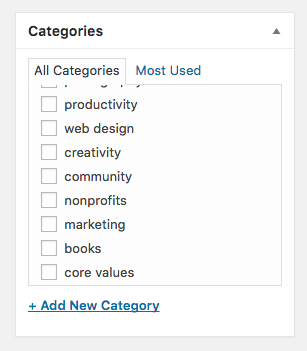
5. You can also choose to "tag" your post with relevant topics. This feature also helps to organize your posts and lets your reader know what kind of material to expect.
6. Now, it's time to publish! But first, you'll notice an option that reads "Publish Immediately." Here you can set the publish date. If you're adding a post that might have lived on an old site, you can set a past date. If you'd like the post to go out tomorrow at noon, you can set it to do so.
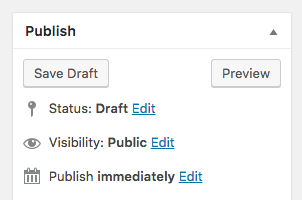
7. When you’re done, click Publish.
Edit or Delete an Existing Post
To edit or delete a post (whether it’s a draft or has already been published), go to Posts → All Posts in your dashboard:
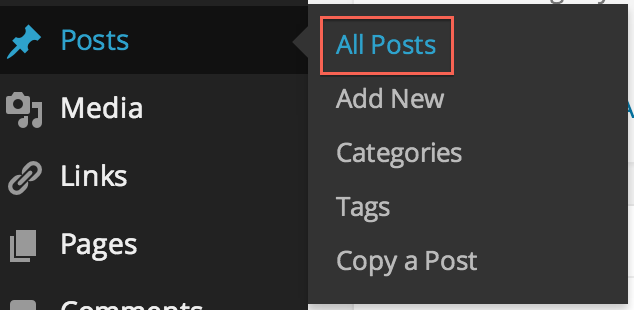
You will be taken to a page containing all of your posts. From there, you can choose to edit, quick edit, or delete an existing post.
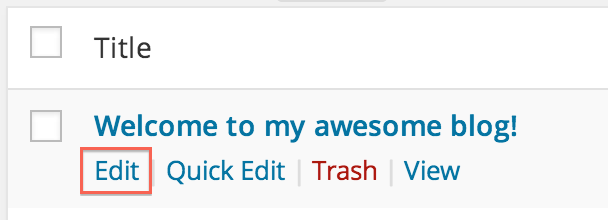
Edit: takes you back to the post editor page where you can make changes
Quick Edit: makes visible some quick edits to your post such as: date published, author, category, and more.
Trash: deletes the post. All deleted posts live in your trash folder (accessible at the top of the Posts page) where you can permanently delete them.
View: takes you to your live blog post
