Before you get started blogging, we would strongly recommend you have some clear goals as well as a solid plan. Here are a few posts from our team on the subject:
Once you have clear goals and a plan, you can set up your blog page and begin posting. There are two pieces to setting up a blog page. The first is to go ahead and create a few posts in order to populate your page once it's created. Learn about how to do that here.
After you've created a few starting posts, we can set up your blog page:
1. Log into your WordPress dashboard at [your-site]/wp-admin.
2. Add a new page.
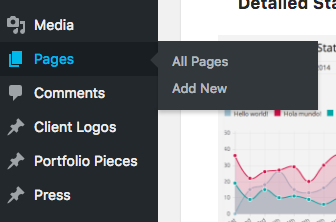
3. Title your page. We would recommend something simple and clear like "Blog" or "Our Blog," but feel free to get creative.
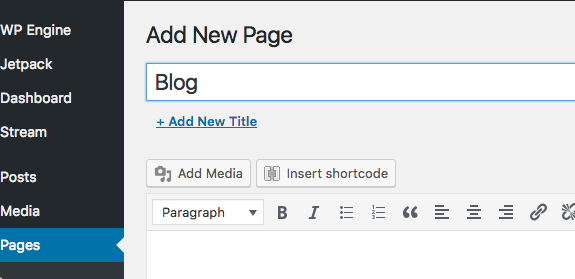
4. Go ahead and save this page as a draft by clicking the Save Draft button in the Publish container to the right side of the page.
5. Now you need to set this page up to populate with your blog posts. To do this, navigate to Settings > Reading.
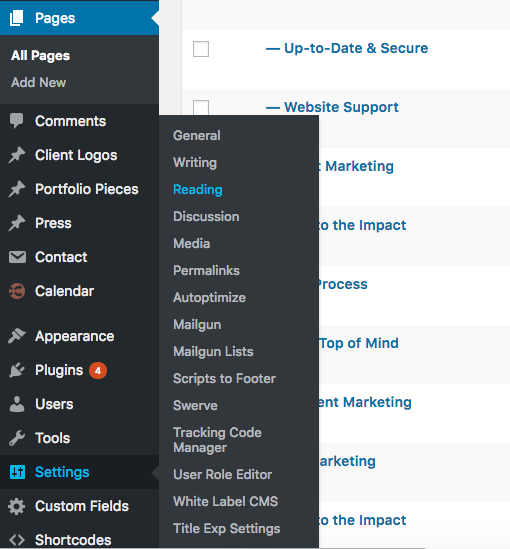
6. Set your Posts page to the page you just created.
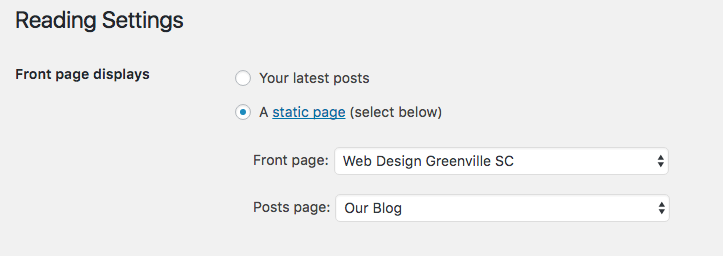
7. Head back into pages and select the blog page you just created. You should see a button to the right within the Publish container that reads Preview. Navigate to the preview and see how it looks. If you aren't a fan of the way it's formatted or styled, either contact support to make some tweaks, or navigate to your theme options and play around with the Blog options.
8. Once satisfied, go ahead and Publish your blog by clicking the Publish button found within the Publish container to the right.
9. The final step is to add your blog to your menu. To do this, navigate to Appearance > Menus. (If you don't see these as options in your toolbar, contact support and we'll take care of it for you. It's a very quick task.)
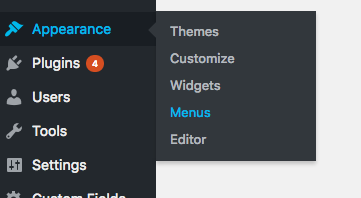
10. Make sure you're editing your main menu. Find your blog page in the Pages window to the left, select your page, and click Add to Menu.
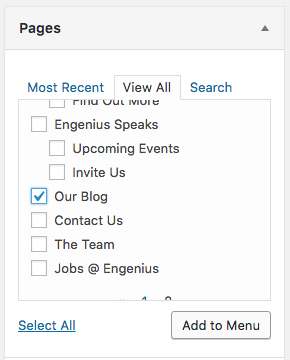
11. You should see your page appear at the bottom of the menu in the Menu Structure pane. You can now drag and drop it to the position you'd like it to appear in your menu.
12. Select Save Menu. Navigate to your home page and verify it has been added to your main menu.
If you run into any problems or notice you don't have access to a step we mention here, please don't hesitate to contact support at support@engeniusweb.com
Happy Blogging!
